Posted by :
Unknown
Thursday, September 1
Facebook has updated the privacy management and so i have updated my blog with new images and URL's so that your privacy does not get effected. So moving on to Facebook privacy settings.
In the past couple of years; a well known person in Internet security in India : Mr. Rakshit Tandon visited our school and gave some mind blowing facts and told us about some cases that occurred recently. so a few things that every one should know about Facebook Privacy settings are as follows:
1. TURN OFF YOUR FRIEND's VISIBILITY TO OTHERS
1. TURN OFF YOUR FRIEND's VISIBILITY TO OTHERS
This has been a major problem for many of my friends; they have complained that their friend is sending requests to the people on his friend list without even knowing them.
I've had a number of individuals visit my profile and then selectively pick off friends that are relevant to them for marketing purposes, or other reasons. Whatever the reason they are doing it, just know that they are ....… its part of what makes Facebook so addictive: the voyeuristic nature. Also, your friends are frequently visible to the public through search engines and exposing this information can ultimately present a security risk.
That's why it’s often a good policy to turn off your friends’ visibility to others.
To modify the visibility of your friends :
1 Goto "Edit Your Profile" from your Home
2 Select "Friends and Family" from the side menu
3 Under "Featured Friends" Change the settings {I Recommend : "ONLY ME"}
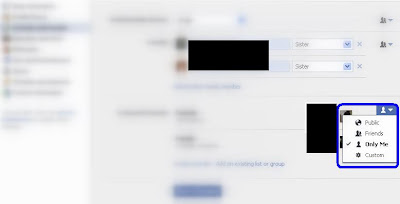
A Loadz of Information Below :Read more to know more & Please give your feedback:
2. START USING YOUR FRIEND LIST NOW
Well as per surveys; not many people know the importance of friend list, they simply think that it is something where you can put your friends in groups and chat with a few being offline to others.
Well there are few very important uses of it too:
1. You can add each friend to more than one group.
2. Friend Lists can have different Privacy policies applied to them.
3. Friend groups should be used like "tags" as used else where around the web.
>> say you have 3 lists : Friends, Family & Professional. Now you upload a few pictures of you with friends but you don't want them to be viewed by your family or professionals. Here you just have to use the Lists.
You can configure your lists by visiting your Friends and Family area on Facebook.
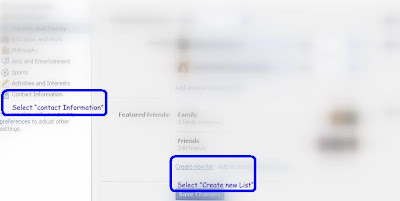
3. WHO CAN SEARCH YOU ON FACEBOOK?
There are numerous reasons that individuals don’t want their information to show up in search results on Facebook, and it’s simple to turn off your public visibility.
Now that you’ve decided that you would like to remove yourself from Facebook’s search results, here’s how to do it:
Visit Account >> Privacy Settings >> "How You Connect" >> "Edit Settings" >> "Who can look up your profile by name or contact info" select “as applicable" (Remember, doing so will remove you from Facebook search results, so make sure you want to be removed totally. Otherwise, you can select another group, such as “My Networks and Friends” which I believe is the default.)
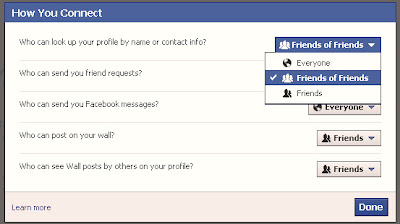
4. SAVE YOURSELF FROM GOOGLE
Facebook gets a lot of traffic from displaying user profiles in search engines. Though these search profiles are limited to: Your Profile (as to an non Friend)
Many people don’t want any of their information to be public though.
Visit Account >> Privacy Settings >> Apps And Websites >> Public Search >> Edit Settings

5. BEWARE FROM THE INFAMOUS TAGGING
This the classic Facebook problem. You let loose for a few hours one night (or day) and photos (or videos) of the moment are suddenly posted for all to view, not just your close friends who shared the moment with you. The result can be devastating. Some have been fired from work after incriminating photos/videos were posted for the boss to see. For others, randomly tagged photos/videos have ended relationships.
At the least, a tagged photo/video can result in personal embarrassment. So how to prevent the infamous tagged photo or video from showing up on your profile? It’s pretty simple
Visit Account >> Privacy Settings >> "How tags work" >> "Profile Review" >> Turn on Profile Review
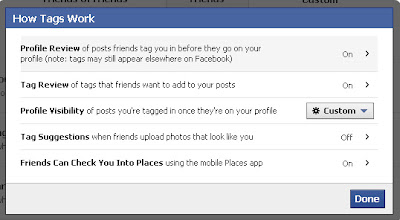
6. DO PROTECT YOUR ALBUMS
Just because you have uploaded photos doesn’t mean that you’ve accurately tagged every photo correctly. This setting is more of a reminder than anything else. Frequently people will turn of their tagged photo visibility to certain friend lists yet keep their photo albums public to the world. If you are trying to make all your photos invisible you must do so on an album by album basis.
You can manually configure the visibility of each album From your Album Settings(as pictured below). This is an extremely useful configuration option and I highly recommend that you take advantage of it. This way you can store your photos indefinitely on Facebook yet ensure that the only people that can view your photos are the ones who you really want to see them.
Goto Edit Your Profile >> Photos >> Click on the Album (Who's settings you want to change) >> Edit Album >> Privacy
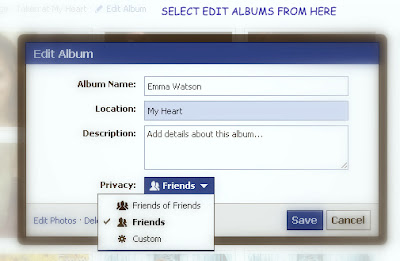
7. BEWARE OF UN-TRUSTED APPLICATIONS

This one is a little tricky to manage but I’ll explain the issue at hand.
Frequently when you add an application, a news feed item is immediately published to your profile. One way to get instantly embarrassed is to visit the “Have Sex!" [IMAGINARY] This application has no purpose besides telling your friends that you are interested in having sex with them. Without taking any action, the application will post a news feed story to your profile which says the equivalent of “Nick just published to the world that he is having sex!”
This is surely something that none of your professional contacts if any of your contacts are interested in seeing. That’s why it’s important to monitor what takes place after you install an application on Facebook. Once you install an application you should visit your profile to ensure that no embarrassing notification has been posted to your profile.
More often then not, nothing will be posted but there are many applications on the platform unfortunately that publish stories without you knowing it. There are two ways to avoid having this happen: don’t visit applications or scan your profile every time that you do. Ultimately you shouldn’t be concerned about applications that you’ve built a trusted relationship with but any new applications could potentially post embarrassing notifications.
To know which apps you currently use :
Visit Account >> Privacy Settings >> Apps And Websites
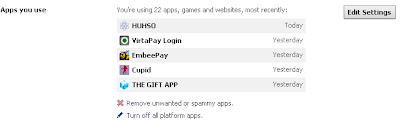
8. PROTECT YOUR CONTACT INFORMATION
I personally use Facebook for professional and personal use and it can frequently become overwhelming. That’s why I’ve taken the time to outline these privacy protection steps. One of the first things I did when I started approving friend requests from people that I hadn’t built a strong relationship with, was made my contact information visible only to close contacts.
The contact information is my personal email and phone number. It’s a simple thing to set but many people forget to do it. Frequently people we don’t know end up contacting us and we have no idea how they got our contact information.
For each contact item that you have in your profile you should set custom privacy settings (as pictured below) so that contacts that you aren’t close to don’t have access to your phone number and/or email. It’s a small change but it can save you the hassle of being pestered by people you don’t know well. Also, protecting your privacy is generally a good practice to get in the habit of it.
Goto "Edit Your Profile" >> "Contact Information" >> Customize Settings as applicable
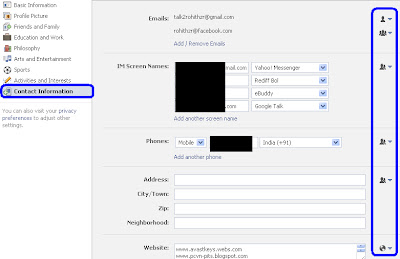
ENJOY ! SAFE FACEBOOKING..........
do give your feedback.......
To modify the visibility of your friends :
1 Goto "Edit Your Profile" from your Home
2 Select "Friends and Family" from the side menu
3 Under "Featured Friends" Change the settings {I Recommend : "ONLY ME"}
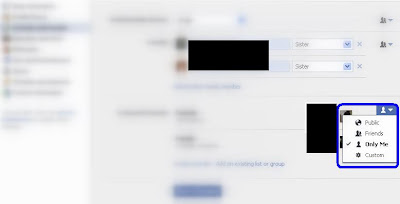
A Loadz of Information Below :Read more to know more & Please give your feedback:
2. START USING YOUR FRIEND LIST NOW
Well as per surveys; not many people know the importance of friend list, they simply think that it is something where you can put your friends in groups and chat with a few being offline to others.
Well there are few very important uses of it too:
1. You can add each friend to more than one group.
2. Friend Lists can have different Privacy policies applied to them.
3. Friend groups should be used like "tags" as used else where around the web.
>> say you have 3 lists : Friends, Family & Professional. Now you upload a few pictures of you with friends but you don't want them to be viewed by your family or professionals. Here you just have to use the Lists.
You can configure your lists by visiting your Friends and Family area on Facebook.
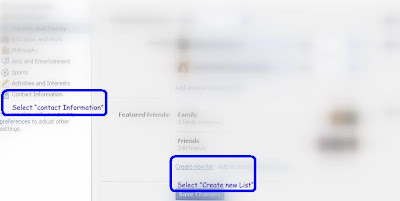
3. WHO CAN SEARCH YOU ON FACEBOOK?
There are numerous reasons that individuals don’t want their information to show up in search results on Facebook, and it’s simple to turn off your public visibility.
Now that you’ve decided that you would like to remove yourself from Facebook’s search results, here’s how to do it:
Visit Account >> Privacy Settings >> "How You Connect" >> "Edit Settings" >> "Who can look up your profile by name or contact info" select “as applicable" (Remember, doing so will remove you from Facebook search results, so make sure you want to be removed totally. Otherwise, you can select another group, such as “My Networks and Friends” which I believe is the default.)
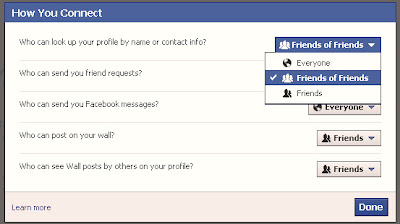
4. SAVE YOURSELF FROM GOOGLE
Facebook gets a lot of traffic from displaying user profiles in search engines. Though these search profiles are limited to: Your Profile (as to an non Friend)
Many people don’t want any of their information to be public though.
Visit Account >> Privacy Settings >> Apps And Websites >> Public Search >> Edit Settings

5. BEWARE FROM THE INFAMOUS TAGGING
This the classic Facebook problem. You let loose for a few hours one night (or day) and photos (or videos) of the moment are suddenly posted for all to view, not just your close friends who shared the moment with you. The result can be devastating. Some have been fired from work after incriminating photos/videos were posted for the boss to see. For others, randomly tagged photos/videos have ended relationships.
At the least, a tagged photo/video can result in personal embarrassment. So how to prevent the infamous tagged photo or video from showing up on your profile? It’s pretty simple
Visit Account >> Privacy Settings >> "How tags work" >> "Profile Review" >> Turn on Profile Review
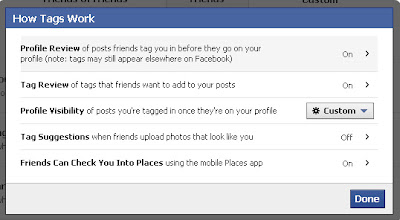
6. DO PROTECT YOUR ALBUMS
Just because you have uploaded photos doesn’t mean that you’ve accurately tagged every photo correctly. This setting is more of a reminder than anything else. Frequently people will turn of their tagged photo visibility to certain friend lists yet keep their photo albums public to the world. If you are trying to make all your photos invisible you must do so on an album by album basis.
You can manually configure the visibility of each album From your Album Settings(as pictured below). This is an extremely useful configuration option and I highly recommend that you take advantage of it. This way you can store your photos indefinitely on Facebook yet ensure that the only people that can view your photos are the ones who you really want to see them.
Goto Edit Your Profile >> Photos >> Click on the Album (Who's settings you want to change) >> Edit Album >> Privacy
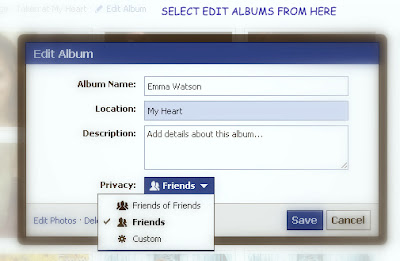
7. BEWARE OF UN-TRUSTED APPLICATIONS

This one is a little tricky to manage but I’ll explain the issue at hand.
Frequently when you add an application, a news feed item is immediately published to your profile. One way to get instantly embarrassed is to visit the “Have Sex!" [IMAGINARY] This application has no purpose besides telling your friends that you are interested in having sex with them. Without taking any action, the application will post a news feed story to your profile which says the equivalent of “Nick just published to the world that he is having sex!”
This is surely something that none of your professional contacts if any of your contacts are interested in seeing. That’s why it’s important to monitor what takes place after you install an application on Facebook. Once you install an application you should visit your profile to ensure that no embarrassing notification has been posted to your profile.
More often then not, nothing will be posted but there are many applications on the platform unfortunately that publish stories without you knowing it. There are two ways to avoid having this happen: don’t visit applications or scan your profile every time that you do. Ultimately you shouldn’t be concerned about applications that you’ve built a trusted relationship with but any new applications could potentially post embarrassing notifications.
To know which apps you currently use :
Visit Account >> Privacy Settings >> Apps And Websites
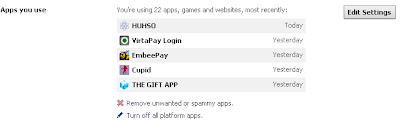
8. PROTECT YOUR CONTACT INFORMATION
I personally use Facebook for professional and personal use and it can frequently become overwhelming. That’s why I’ve taken the time to outline these privacy protection steps. One of the first things I did when I started approving friend requests from people that I hadn’t built a strong relationship with, was made my contact information visible only to close contacts.
The contact information is my personal email and phone number. It’s a simple thing to set but many people forget to do it. Frequently people we don’t know end up contacting us and we have no idea how they got our contact information.
For each contact item that you have in your profile you should set custom privacy settings (as pictured below) so that contacts that you aren’t close to don’t have access to your phone number and/or email. It’s a small change but it can save you the hassle of being pestered by people you don’t know well. Also, protecting your privacy is generally a good practice to get in the habit of it.
Goto "Edit Your Profile" >> "Contact Information" >> Customize Settings as applicable
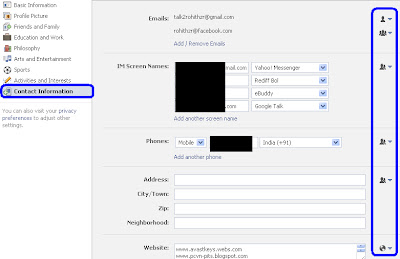
ENJOY ! SAFE FACEBOOKING..........
do give your feedback.......
Related Posts :
- Back to Home »
- New Facebook Privacy »
- New Facebook Privacy Settings












very good tips amazing
ReplyDeleteThanks richeek be subscribed and i'll keep posting tips and tricks....
ReplyDeleteHey thanks for the update was really confused about the new privacy settings
ReplyDelete